Mass Actions allow you to select multiple contacts and make changes to them such as adding to a group, archiving, and suppressing among many others.
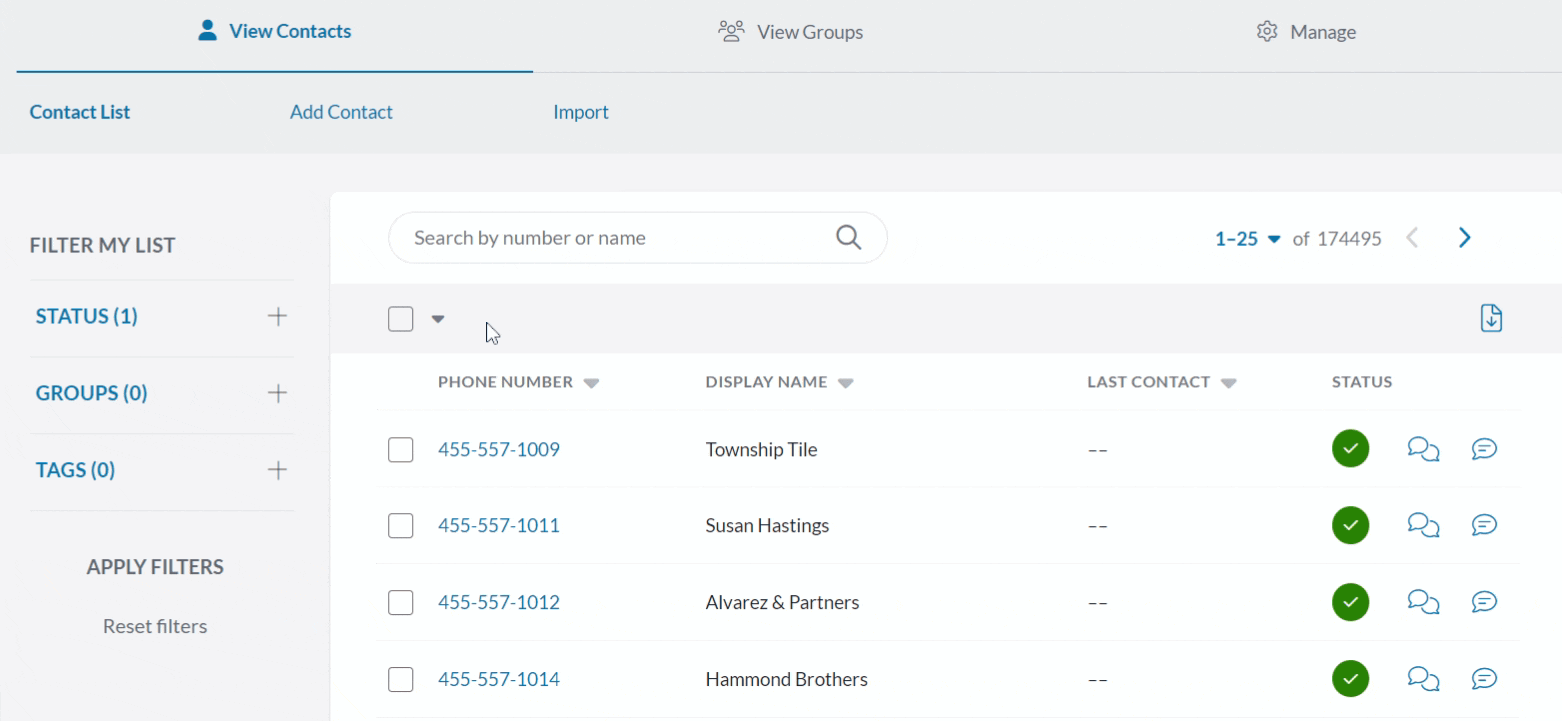
Mass Actions offer the following options:
-
Create a Group - This option creates a new group out of the various contacts you’ve selected. Learn more about these in our Group guide.
-
Add to/Remove from a Group - This option allows you to add the selected contacts to an already existing group, or remove those contacts from the group they’re in. All selected contacts will be added to the group(s) selected.
-
Send Group Message - This option creates a group message that sends to all of the contacts you’ve selected. Learn more about these in our Group Message guide.
-
Export List - This option exports the selected contacts to a CSV file that downloads to your computer automatically. Check out our Exporting Contacts guide to learn more.
-
Add/Remove Contact Tags - This option allows you to add or remove contact tags to the selected contacts. Learn more about these in our Contact Tags guide.
-
Archive/Unarchive - This option allows you to set multiple contacts to the archived status, or bring multiple contacts back to the active status. If you’re not sure what this means, check out our Active vs. Archived guide.
-
Suppress/Unsuppress - Similar to our archiving option, this option allows you to suppress or unsuppress multiple contacts at once. If there are multiple contacts you don’t want to message accidentally, this solves that problem. Learn more about what this means in our Suppressing a Contact guide.
To use Mass Actions:
1. Go to the Contacts.
2. Click the square in the top left corner under search. This automatically selects all contacts on the current page you’re on.
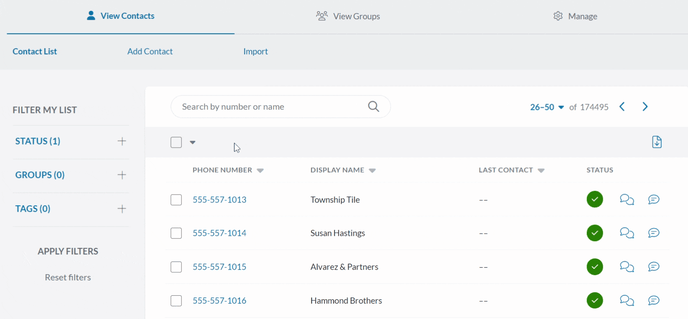
3. Click on the checkboxes next to any contacts you don’t want to be included.
4. Select one of the options listed above depending on what you want to do with your chosen contacts.
Note: While only the contacts on the page you’re currently viewing are selected, you can increase the number of contacts displayed by clicking the drop-down in the top right corner. You can view 25, 50, 100, or even 250 contacts per page!