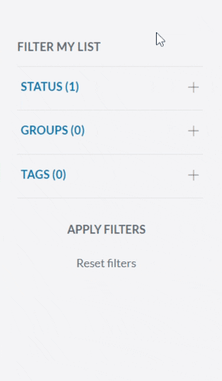All contacts fall into one of two major categories, active or archived. You can filter your contacts by these and many others.
The Difference Between Active and Archived
![]()
Active is the default status for all contacts.
When a contact is Active:
- You can message them
- They can message you
- Any conversations with that contact will appear in the Messages section of your menu
- The contact will automatically be included in any reports you generate
Active contacts will always have a green checkmark icon in the status section.
![]()
Archived is a status you can manually switch a contact to.
When a contact is Archived:
- You can still message them directly*
- They can still message you
- They will not receive group messages for any groups they are in
- You will not see conversations with the contact in your message queue, but you can still search for them
- The contact's information will not be included in reports
*Note: If you manually archive a contact, you can still message the contact directly. If the contact is archived because they opted out of receiving messages from you, you cannot message them.
Your contact will also automatically switch to an Archived status when the contact chooses to opt out of (or stop receiving) your messages. See our Opt-Out Messages guide for more information.
To Archive a number:
1. Go to the Contacts menu.
2. Select the number you want to archive from the contact list.
3. Switch the contact to the Archived option in the new window that opens.
4. Click Save Edits.

Filtering Contacts
Under View Contacts in the Contacts section of your menu is a Filter My List toolbar. The toolbar allows you to filter by Status, Groups, or Tags.
To filter, start by expanding the Filter My List toolbar’s categories to select contacts by any of their statuses, groups, or tags. Then select Apply Filters at the bottom to activate the search. You can select the Reset Filters option to set your contacts menu back to its default view with no filters applied.
Filter by Status
When you filter your contacts by status, you have several options. You can filter contacts by their Active or Archived status, but note that at least one of these options is always selected. You can filter based on whether or not you already have a message history with that contact. Finally, you can filter based on whether the contact is marked as Blocked, Opted Out, or Suppressed.
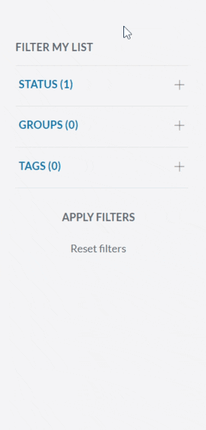
Filter by Groups
Filtering contacts by groups allows you to immediately find all the contacts in a selected group. Selecting multiple groups creates a filter that displays any contacts in at least one of those groups. It does not create a filter that only displays contacts in all of the selected groups. If you’re not sure what a group is or how to set one up, feel free to visit our What is a Group? guide.
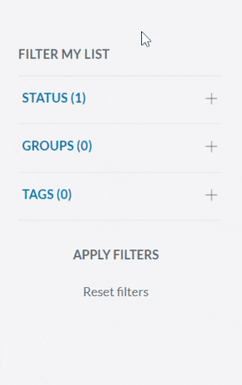
Filter by Tags
Filtering contacts by tags allows you to immediately find all the contacts with a selected Contact Tag applied. Similar to groups, selecting multiple tags creates a filter that displays any contacts with at least one of those tags. It does not create a filter that only displays contacts with all of the selected tags. If you’re not sure what a contact tag is or how to set one up, feel free to visit our Contact Tags guide.