To create a Group:
1. Go to the Contacts section of your menu.
2. Select View Groups.
3. Click Add Group.
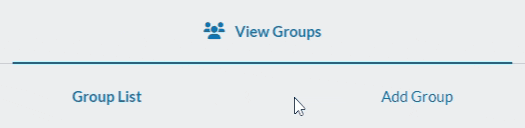
4. Enter a name for your group in the modal that opens.
5. Click Create Group to save the new group.
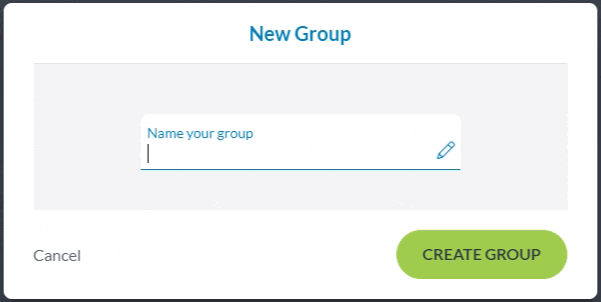
You can then add individual contacts by clicking the Add Contacts button and searching for their name or number.
You can also import a new list of multiple contacts by clicking the Import button and uploading a previously made CSV file from your computer.
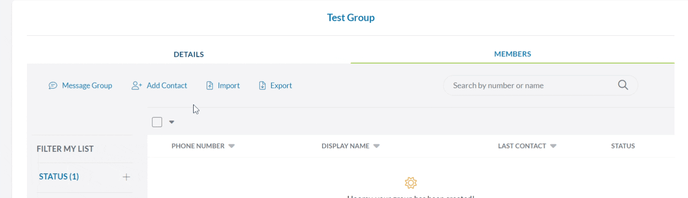
Groups & Contact Tags
You can also create a group out of contacts who have the same Contact Tag.
To create a group with the same contact tag:
1. Go to Contacts.
2. Select the tag you want to sort by in Filter My List.
3. Click Apply Filters.
4. Click the checkbox to select all of the filtered contacts.
5. Select Create a Group.
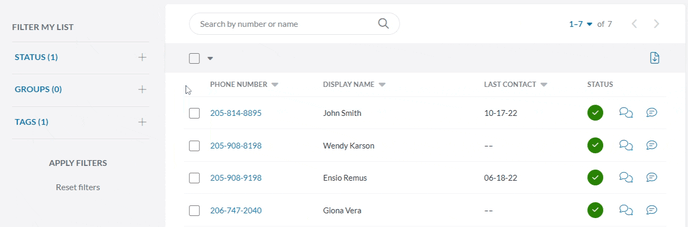
Note: If the number of contacts with the Contact Tag goes on to multiple pages, you'll need to mass-select each page using the checkbox before creating the group.
Further Reading
If you want to learn more about Groups, check out some of our other Help Center guides: