Text Request supports GIF, JPG, PDF, and PNG files with three easy ways to attach them.
Note: Text Request does not currently support video attachments.
Whenever you compose an individual message, template, peer to peer campaign, or group message, you can include an attachment.
When adding attachments to your messages, you have three options:
A. Click the paperclip icon, then browse and select your image.
B. Drag and drop the image directly into the compose modal.
C. Copy and paste the image into the message.
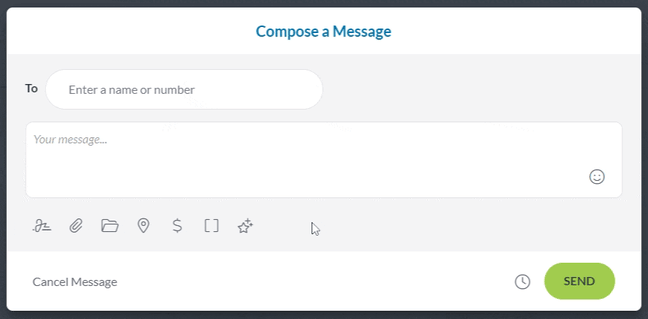
Check the size and type of file before you send the attachment.
- Text Request supports GIF, JPG, PDF, and PNG files.
- However, not all carriers support PDFs. Canadian carriers and some US carriers will not deliver messages containing PDFs.
- HEIC files (Mac/iOS) are not supported.
- Most carriers support individual files that are under 1MB. Anything larger can be sent but will be compressed in a way that affects the quality.
- A single message can have up to 3 attachments of any size, but the images will be downsized until the total size is no more than 2MB.
- PDFs can't be compressed like other images and have a max file size of 1MB.
When you open an attachment in a conversation, you can select the magnifying glass or use the scroll wheel on your mouse to zoom in and see more detail in the image.
Removing an Attachment
If you accidentally add the wrong image or don't want to include it in the message anymore, deleting it is quick and easy.
To remove an attachment:
1. Select the paperclip icon (attachment).
2. Click the trash can icon (delete) next to the image you want to remove.
