Analytics provide useful information on the status of your group messages.

A group message block contains a permanent record of a group message and its recipients. Select the group message square to see details and statistics, including:
Message Progress: The number of sent and delivered messages versus the total number of recipients.
Message Analytics: The number of messages sent, messages delivered, errors (contacts your message was not delivered to, such as those who had previously opted out), responses, and opt-outs.
Link Tracking: If you include a link in your message, you can see the number of clicks, unique clicks, click rate, and even message contacts within the group based on whether or not they clicked your link.
Recipients: A list of every recipient’s display name, phone number, the time the group message was sent, and delivery status.
Message Progress

The first section of Group Message Analytics is Message Progress. This gives an overview of your group message, including when it was sent, who sent it, the number of recipients, and the message itself. Additionally, you can view information on:
% Processed: The percentage of your messages processed. Group messages can take a little while to fully process and send, depending on the number of contacts within a group. This shows how far along the process is.
Contacts Excluded: The number of contacts who did not receive the message either because of their status (suppressed, blocked, etc.) or they did not have relevant information within a merge field included in the message. See our Group Message Merge Fields document for more information on this.
% Sent: The percentage of your messages sent. Group messages can take a little while to fully process and send, depending on the number of contacts within a group. This shows how many of your messages within the group have been successfully sent.
% Delivered: The percentage of your messages delivered. Occasionally, messages can get lost along the way. This will indicate how many of your sent messages made it to their destination.
Errors Detected: If something did happen during the group message process, this section will alert you to any errors encountered. You can see the Recipients section for a list of specific contacts that encountered an error and what the error is.
Message Analytics

A response is defined as an inbound message from a contact when the last message they received was the group message, and their response came within 24 hours of the group message being sent.
An opt-out is credited to your group message when the group message was the last message received by the contact before opting out (texting STOP), and the contact opts out within 24 hours of the group message being sent.
Conversion % is the number of responses you receive divided by the number of messages sent. For example, if you receive 5 responses from 20 sent messages, your conversion rate is 25%.
Note: Opt-outs count as responses. This means if a group message displays one opt-out and one response, it is referring to the same message from the contact, not two different responses.
For billing purposes, all Usage billing is based on Coordinated Universal Time (UTC). Depending on your time zone, the cutoff time may vary. For more information, visit our Usage help document.
Link Tracking
If you include a link in your message, then the link tracking table populates as soon as one of your contacts interacts with the link. This table tracks:
Original Link: The link you sent before it was shortened.
Total Clicks: The number of times your link was interacted with.
Unique Clicks: The number of contacts who interacted with your link.
Click Rate: The total clicks divided by the number of contacts who received your message.
Excluded Contacts

The Excluded Contacts list shows any contacts excluded from receiving your group message. This may be due to a variety of factors, including:
- Contact is blocked
- Contact is suppressed
- Contact opted out previously
- Contact was missing information for a merge field in the message, and you chose to exclude them
You can click the 3 dot button for a few options with this list.
Message This List: Creates a new group message containing only the excluded contacts.
Create a New Group: Creates a new group made up of only the excluded contacts.
Download .csv: Downloads a CSV file of the excluded contacts list.
Recipients
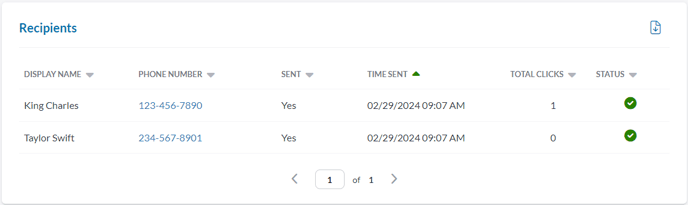
The Recipients list tracks information on all contacts listed in your group message. This includes the contact's name, number, the time the message was sent, and the delivery status of the message. If you used Link Sharing to send a URL link in your message, you can view the number of times each contact clicked on the link.

Within the Recipients list, click the 3-dot button to create new group messages based on several factors:
- Message the contacts who responded to this group message
- Message the contacts who did not respond to this group message
- Message the contacts who did not interact with the included link (only applies if you added a link to the original group message)
This allows you to quickly and effortlessly follow up with different groups of contacts depending on how they responded to your initial message.
This list of options is also where you can download the Recipients List as a CSV file.