Attach URL addresses to your text messages, so contacts can immediately visit whatever site or link you send.
Note: When composing your message, avoid placing the link at the end of the message. This often results in your message being filtered as spam by carriers. For more information, see our Anti-spam Recommendations.
Sharing a Link
You can use Link Sharing in any type of message by composing a brand new message or continuing a conversation with a contact.
You can also use Link Sharing in Templates and Keywords. Add the link to the body of the template or keyword response and it will be there everytime you need it.
To add Link Sharing to a message:
1. Click Compose Message.
2. Enter the contact or number you’d like to text.
3. Type your message.
4. Select the Link Sharing icon (chain links).
5. Paste the URL you want to share.
6. Click the Insert URL button.
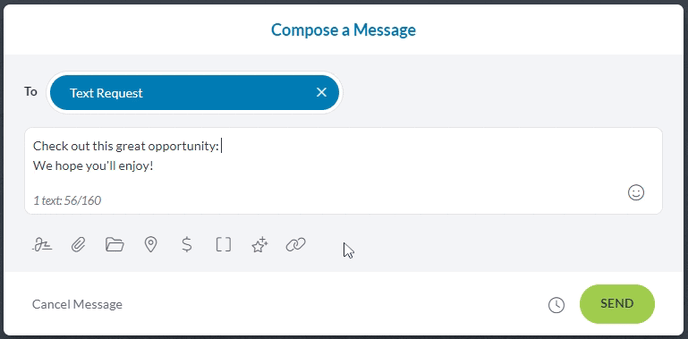
Link Tracking
Whether in an individual or group message, you can track contact interaction with your link.
Individual Messages
Select the message in your conversation, then select the link button to see information on which link is shared in the message and the number of times your recipient interacted with it.
![]()
Group Messages
Select your message to see Group Message Analytics, then scroll to the Link Tracking section.
Original Link: The link you sent before it was shortened.
Total Clicks: The number of times your link was interacted with.
Unique Clicks: The number of contacts who interacted with your link.
Click Rate: The total clicks divided by the number of contacts who received your message.
.png?width=688&height=174&name=image%20(15).png)
Peer to Peer Campaigns
Link Tracking data can be viewed for both current and completed campaigns. Select the campaign you want to look at and go to the Analytics section.
Current Campaigns
Current campaigns update every 5 minutes with information such as the number of messages sent, delivered, and of course Link Clicks.

Completed Campaigns
Completed campaigns show the total number of clicks, the number of unique clicks (a user's first click), and the click rate for the specific campaign.

Note: Click Rate is based on total clicks divided by the number of delivered messages.