We have filters to help you find specific Payment Requests. Once those filters are applied, you can download the corresponding Payment Request History as a spreadsheet.
Note: Any Payment Requests made during Training Mode will be delivered, but money cannot be processed until you enter Live Mode. Check out Setting Up Payments guide when you're ready to go live with Payments.
To filter and download your Payment Request History as a spreadsheet:
1. Go to the Payments menu.
2. Select the Filter button on the new page that opens, and choose the filters you want applied.
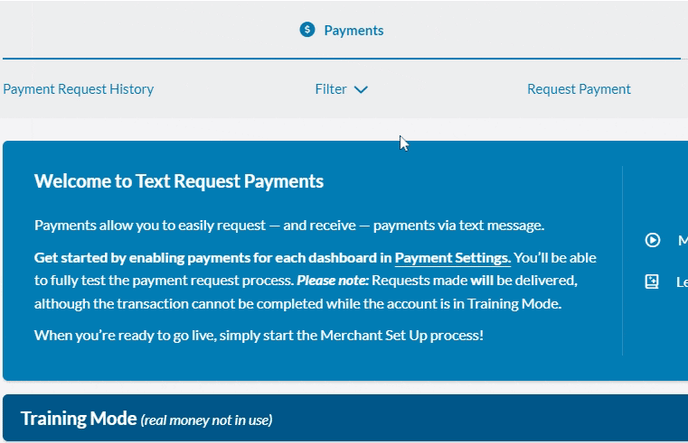
3. Click Apply & Close when you've finished selecting filters.
Ways to Filter
The Show only past due requests filter works by itself or alongside any of our time filters.
We have four time filters to choose from:
- Show all
- Last 7 days
- Month to date
- Year to date
If you're looking for a more specific time frame, use the Set custom date range button.
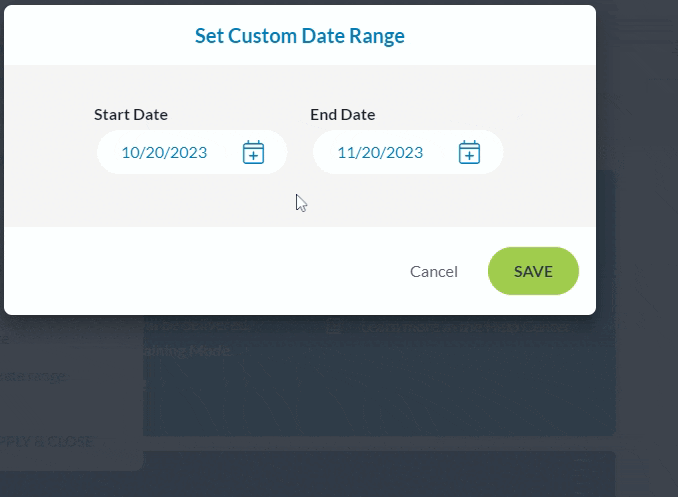
Scroll down to see your filtered results in the Payment Request History Payment requests can be sorted by:
- Date created
- The contact it was sent to
- The description you gave the request
- Amount requested
- Status
Sort: You can select the sort arrow next to each header to re-sort requests. The default is date descending, newest to oldest.
Number of results: Select the dropdown arrow for the number of results to change how many payment requests are shown on a page.
Download Your Request History
Once you’re happy with the filters you have applied, select the download icon in the top right corner of the Payment Request History section. All of the info in the Payment Request History bar will appear in the same order in the spreadsheet—date, contact, description, amount, and status.
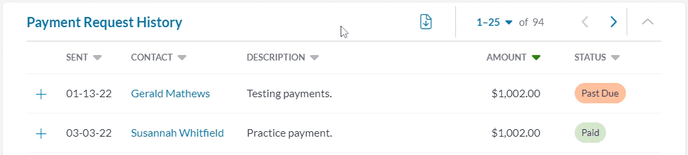
Any filtering or sorting adjustments you make to your Payment Request History section will be reflected in the downloaded spreadsheet.