Our Zapier integration lets you connect Text Request with 5,000+ other online apps.
Pricing Note: This integration is included for free with a Text Request Starter plan or above, or with the API add-on. Basic plans can add the Zapier integration for $50 a month.
To set up the Zapier integration:
1. Go to Integrations.
2. Locate the Zapier integration box underneath the Everyday Tools section.
3. Click See our most popular Zaps within the Zapier box.
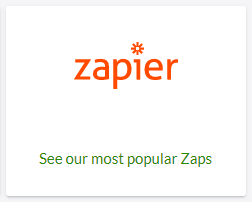
4. Scroll through the listed Zaps and select Use this workflow next to the one you'd like to use.
5. Log in to or create a Zapier account for further setup. If you need help, visit Zapier's help center.
Creating a Zap
We provide a list of premade Zaps that our users frequently utilize with Text Request. All you need to do is select Use this workflow and sign into your relevant accounts. However, in case you want to create your own, let's walk through that process.
Our example will help you create a Zap that sends you text reminders for upcoming events in your Google Calendar. You can also check out Zapier's help document for additional information on creating Zaps.
To create a Zap with Google Calendar:
1. Click Create your own on the Zapier integration page.

2. Log in to Zapier and click My Zaps.
3. Click + Create and then select Zaps.

4. The Zap workflow should load with an undefined trigger and action.
5. Click the Trigger box and select Google Calendar as the app.

6. Under Trigger event, select Event Start. Make sure you're signed in to your Google Calendar account.
7. Enter the following information for the Event Start:
-
- Select which calendar to use.
- Set the time before an event you want the Zap to trigger.
- (Optional) Designate search terms.
8. Click Continue, then click Test trigger.
9. Click the Action box and select Text Request as the app.
10. Under Action event, select Send Message. Make sure you're signed in to your Text Request account.
11. Enter the following information for the Send Message:
-
- The message you want to send.
- The phone number receiving the message.
- The dashboard sending the message.

12. Click Continue, then click Test step.
13. Click Publish to save and enable the Zap.