A Users Report allows you to track the number of sent messages and their delivery rate across a set period of time. You can view this based on your current dashboard or based on an individual user.
To Create a Users Report:
1. Go to the Reports menu.
2. Click Users.
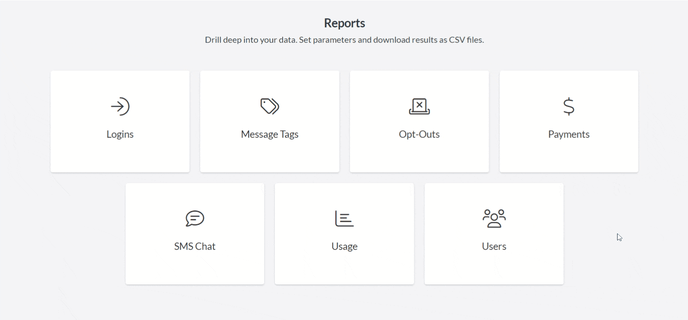
3. The report automatically generates data from the last 30 days.
4. Adjust the starting and ending dates to show the information you want.

5. You can click the download icon to save the report to your computer.

Dashboard View or User View
Users Reports offer two different ways to view your data. To switch between them, simply click on the tab you wish to view.
Dashboard View — This view displays all of the users and their sent message information for the dashboard you are currently on.
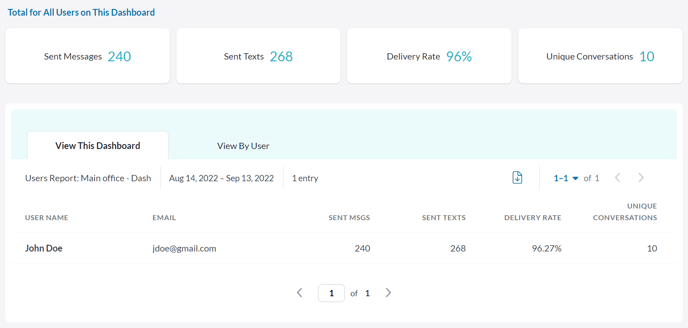
User View — This view allows you to search for a specific user and view their sent message information across all of the dashboards they are on.
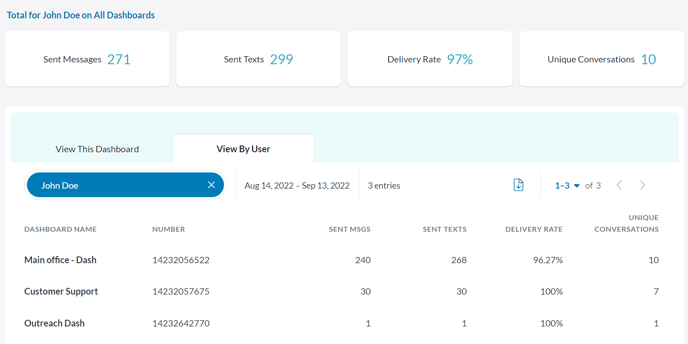
Both Dashboard View and User View allow you to see data on sent messages, texts, the delivery rate, and your unique conversations.
- Sent Messages — The total number of messages you've sent in your selected time frame. Messages can be made up of multiple texts, but not the other way around.
- Sent Texts — The total number of texts you've sent in your selected time frame. Each text can be a maximum length of 160 characters. If you send a message that's 200 characters, that counts as two texts but only one message.
- Delivery Rate — The percentage of messages that have been successfully delivered to the intended contacts.
- Unique Conversations — The number of individual contacts you've messaged. If you sent 50 texts to 5 different contacts, it would display 5 unique conversations."
Note: It's possible the total number of unique conversations displayed at the top is less than the cumulative total of individual user unique conversations. This is because multiple individual users can contact the same end recipient.