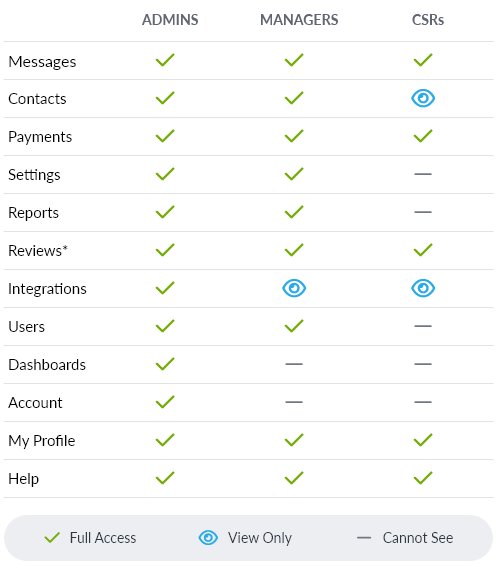There are three distinct levels that you can assign to users at any time.
*Reviews are a robust feature with several different areas. Each User Permission Level has a different amount of access to this feature. Visit our Reviews Help Center for more information.
CSR: Can see and access Reviews List and all tabs under Analytics.
Managers: Can see and access Reviews List, Manage Campaigns, and all tabs under Analytics.
Admin: Can see and access everything in Reviews.
Administrator
Administrators have access to everything and they’re the only users who can control changes to what your account is charged (e.g. plan upgrades, additional dashboards, keywords). In general, we recommend that the account's main user(s) have Administrator access.
When creating a new Dashboard, all users with the Administrator permission level are automatically added as users to that new Dashboard. The user who purchased your account is an Administrator by default. Only Administrators can give or remove Administrator access to or from other users.
Manager
Managers can access everything that doesn’t involve charges to your account (e.g. plan upgrades and additional dashboards). When adding a new user, this is the permission level that the user will automatically be. This can easily be changed at any time from the Users feature. We usually recommend that the majority of users have Manager access.
Note: Managers can add or delete Users, but they cannot give or remove Administrator access. They can only give Managers or CSRs access to Users.
CSR (Customer Service Representative)
CSRs have “safe” access to Text Request. They cannot access settings, edit contacts, or make changes to what your account is charged. What they can do is send and receive messages in both the individual and group message feeds. Usually, CSR access is best for interns or new employees learning the platform.
Changing User Permission Levels
To change a User's Permission Level:
1. Go to the Users section of your Text Request menu.
2. Find the contact whose permission level you want to edit.
3. Click the Edit button (pencil icon).
4. Click the dropdown arrow next to the current permission level.
5. Click the new permission level you want to assign.
6. Click Save.
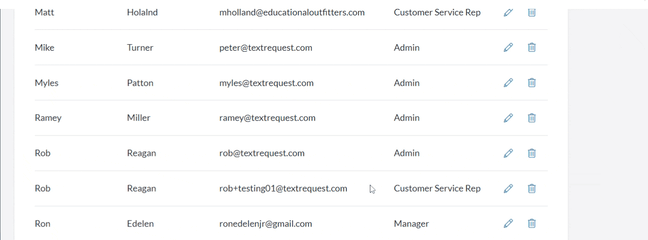
Note: Administrators cannot be deleted until their permission level is changed by another Administrator.
Learn more about managing users by checking out our Editing & Deleting Users guide or Adding Users guide.