When uploading phone numbers and their coinciding names to a Peer to Peer campaign, your spreadsheet needs a specific format to work properly.
The file should be saved as a .csv (Comma Separated Values).
Numbers should be in column A and names should be in column B.
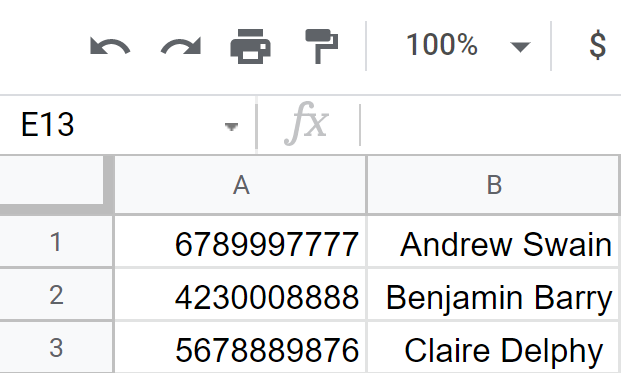
Other formatting requirements include:
- No data in any other columns
- No header row
- No commas in phone numbers or names
If you are importing contacts for a text merge message:
- Column names in first row
- Phone numbers in first column
If your file is not in the correct format, it will not upload correctly.
Tips for Troubleshooting a Spreadsheet That Won't Import
Double check the following formatting requirements:
1. Copy only the cells with data, and paste them into a new spreadsheet
2. Remove all additional characters in phone numbers, including periods, dashes, parentheses
3. Check for empty cells
4. Check for special or odd characters
How to Remove Unwanted Characters From a Spreadsheet
Let’s say you have a bunch of commas that are preventing the .csv file from uploading properly.
To remove those commas:
1. Select the cells where you want to delete the commas
2. Press Ctrl + H to open the Find and replace box
3. Type the comma into the Find section
4. Leave the Replace with section empty
5. Select Replace All
You can repeat these steps as needed for other characters.