When this integration is live, any class you schedule within your Mindbody account will automatically trigger SMS alerts for contacts who are scheduled to be in that class.
Note, only contacts who register for classes via Mindbody will receive these text alerts.
You need an admin level user within both Text Request and Mindbody to set the integration up.
Only one Mindbody account can be integrated per Text Request account.
This integration costs $20 a month per location using it.
How do you set up this integration?
1. Go to the Integrations section of your Text Request menu
2. Locate the Mindbody integration box underneath the Everyday Tools section
3. Select Set Up within the Mindbody box
4. Enter your Mindbody siteID, then select Connect to Mindbody
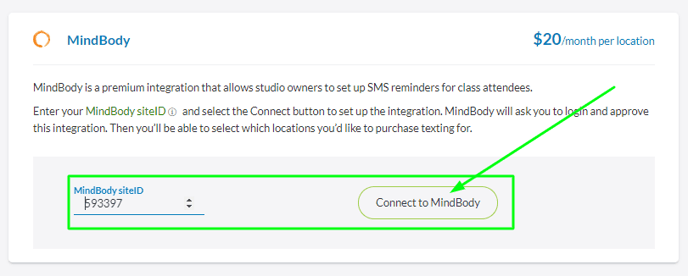

5. A new window will open and ask you to grant access for Text Request to connect with your Mindbody account
6. Select the link to open Mindbody
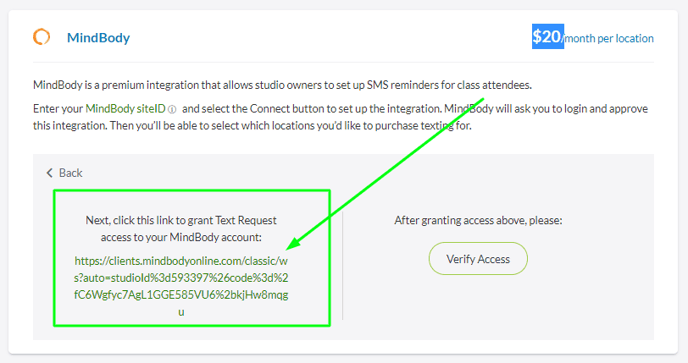

7. Once you see the note "Activation Successful" in the Mindbody window, return to the previous Text Request window
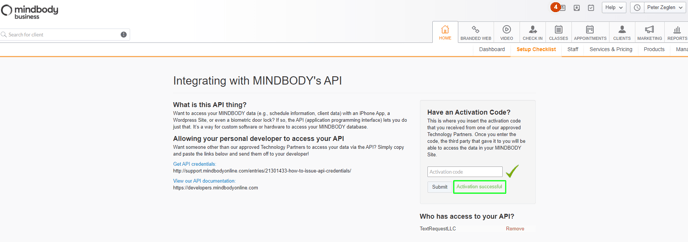

8. Select Verify Access within Text Request, and the integration will become active
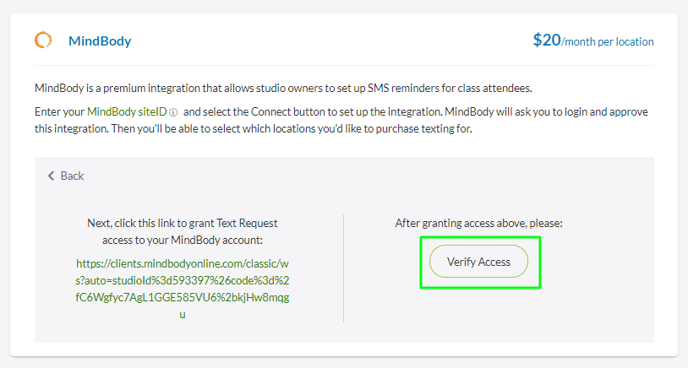
How do you set up a class reminder?
1. Select Settings within the Mindbody box in your Integrations menu
2. Select Set up next to the studio location you want reminders to send from
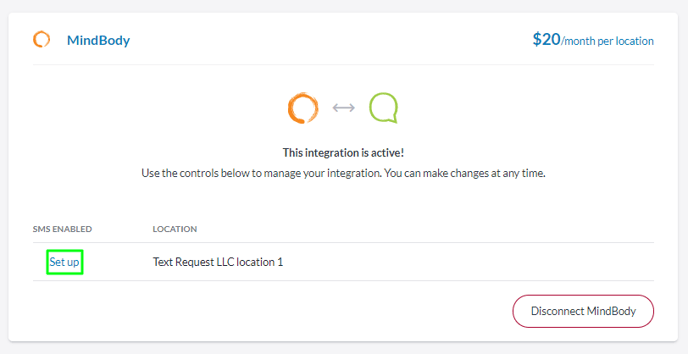
3. Choose the time zone the studio is in
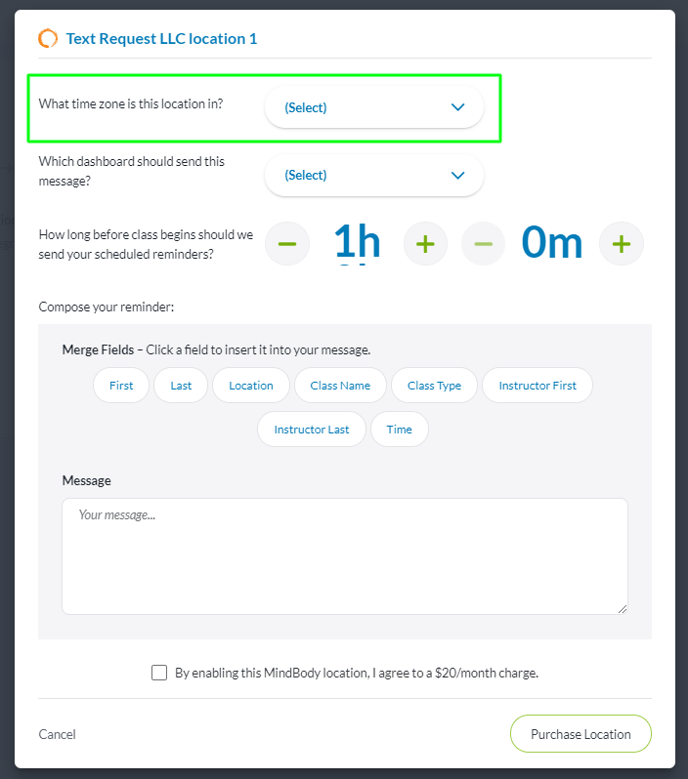
4. Choose the dashboard you want the reminder to send from
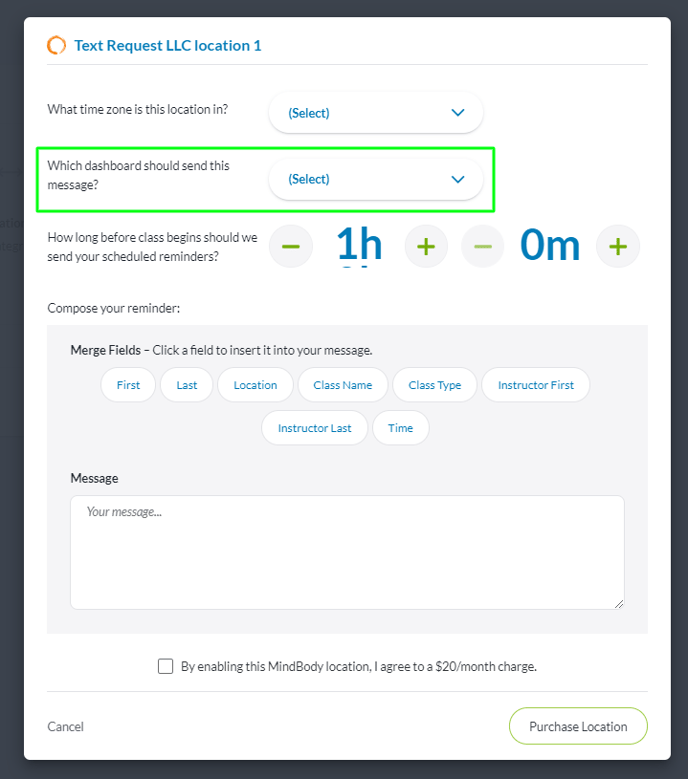
5. Select the amount of time before the class starts for the reminder to send
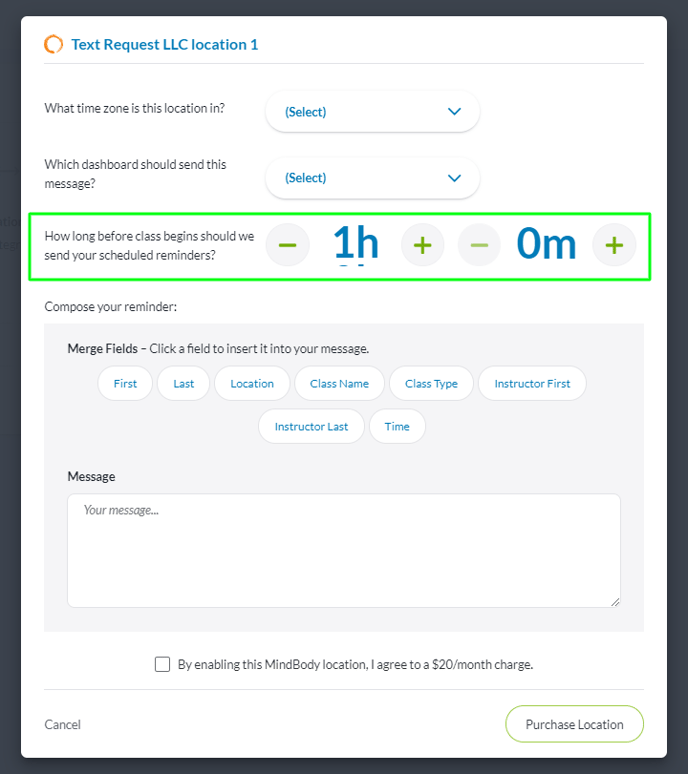
6. Compose the class reminder you’d like to send to a contact (any custom fields you select will pull the information from your Mindbody account when the message sends, so make sure you have the information saved in Mindbody)
7. Check that you agree to the $20 monthly charge that comes with enabling the location
8. Select Purchase Location
You can edit or unlink the location at any time by selecting the pencil and link icons respectively next to it.
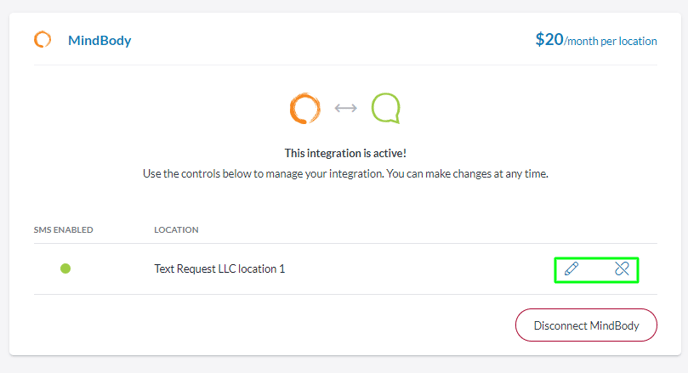

How do you disconnect this integration?
When you no longer wish to use the integration, you can disconnect it by following these steps:
1. Go to the Integrations section of your menu
2. Locate the Mindbody integration box underneath the Everyday Tools section
3. Select Settings within the Mindbody box
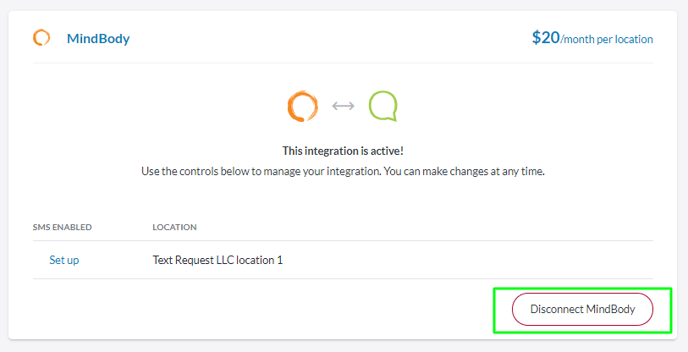
4. Select the Disconnect Mindbody button on the new page that appears
5. A new window will open asking you to confirm that you’re sure you’d like your notifications to stop syncing
You can reconnect this integration at any time by following the set up instructions above.
