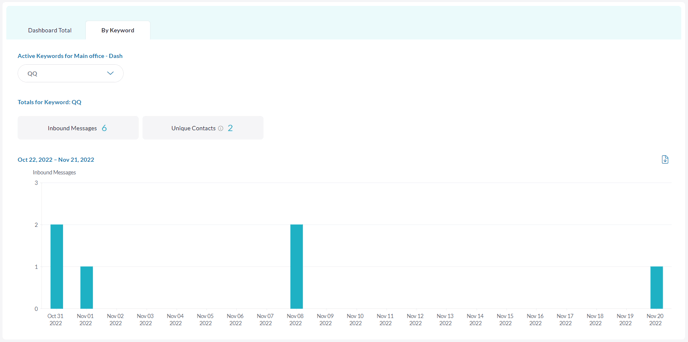A Keywords Report allows you to track the use of any Keywords you’ve created. You can view the results of all Keywords across a single Dashboard, or dig deeper into the metrics of a singular Keyword.
Note: At this time, historical data is not currently included, but all data beginning on 11-29-22 will be reflected in the report.
To create a Keywords Report:
1. Go to the Reports menu.
2. Select Keywords.
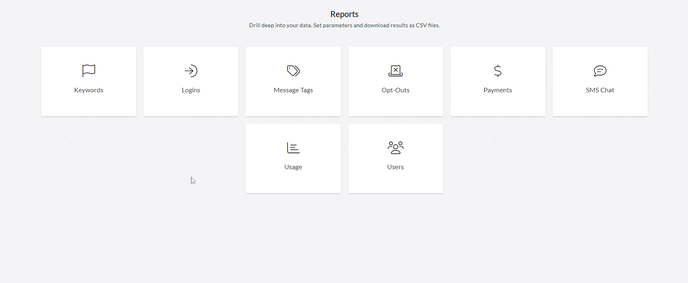
3. The report automatically generates data from the last 30 days.
4. Adjust the starting and ending dates to show the information you want.

5. You can click the download icon to save the report to your computer.

View Dashboard Total or By Keyword
Keywords Reports offer two different ways to view your data. To switch between them, simply click on the tab you wish to view.
Dashboard Total — This view lists all the Keywords created on the Dashboard you’re currently on. It displays information such as the number of inbound messages that have used the keyword, the number of unique contacts who have used the keyword, and the last time the keyword was used in a message.
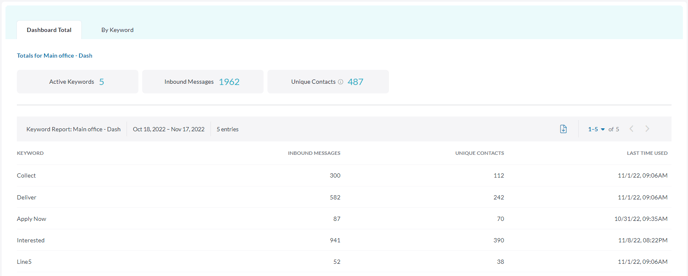
By Keyword — This view allows you to select a single Keyword from the Dashboard and dive deeper into its usage data. Information is displayed through bar graphs so you can easily see which of your keywords have been the most effective over time.