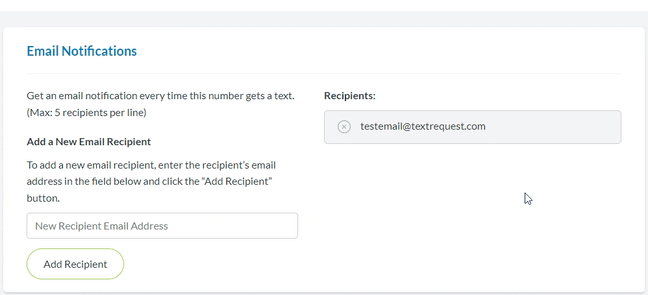Set up Email Notifications if you want another way to receive alerts about new messages. Email notifications are a great reminder, especially if you’re someone who has their email open in a tab all day.
You can assign a maximum of five email addresses to receive notifications. We recommend using the addresses of users actively managing your Text Request account.
Notifications will appear in an assigned email address’s inbox as soon as a new message comes into your dashboard. If an assigned email address does not receive message notifications, check the spam folder and that the email was entered correctly.
To add an Email Notification recipient:
1. Go to Email Notifications under Settings.
2. Enter the email you want the notifications to go to.
3. Click Add Recipient.

To delete an Email Notification recipient:
1. Go to Email Notifications under Settings.
2. Locate the email you want to delete.
3. Click the ‘X’ button next to that email address.
4. Click Yes, Delete Email to remove the selected email address.