Create and attach unique signatures for all of your messaging needs.
You can have a default signature go out with every message or choose not to include one at all. When composing a message, you can also add different signatures to each message. Each user can create as many custom signatures as they want.
Keep in mind that signatures do count towards your message character count.
To create a Custom Signature:
1. Open your profile & preferences modal.
2. Select Profile Settings from the list.
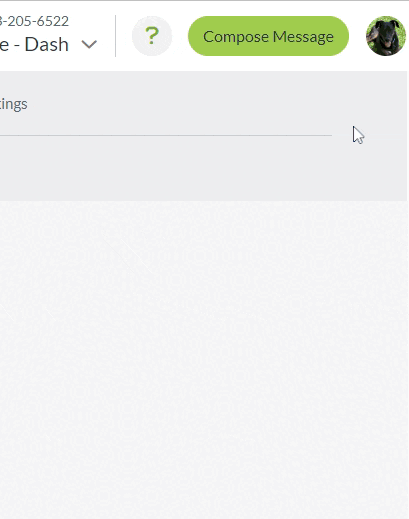
3. In the Signature section, type your new signature in the relevant field.
4. Press Enter to save your new signature.
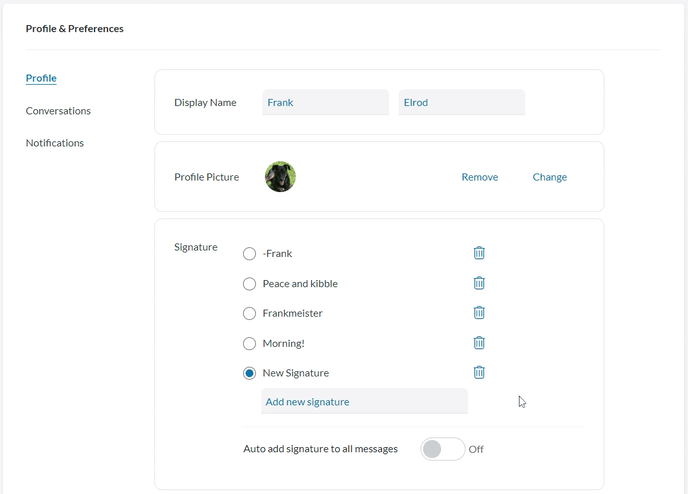
5. Repeat steps 3 and 4 to add additional signatures to your list.
Signature Features
Select the circle next to the signature you want to set as your default.
You can delete previously made signatures by selecting the trashcan icon next to the signature you’d like to delete.
Toggle the Auto add signature to all messages button on if you want your default signature included with every message you send.
Note: Signatures are saved to individual user profiles. If you enable a signature to add to all of your sent messages, that signature only appears on messages sent by your user profile and no one else's on the dashboard or account.
How To Send a Custom Signature
Clicking the Signature Icon whenever you're composing a new message will open the list of pre-saved signatures you've created. This can be done in a new message or as a reply in a Conversation Block.
To add a signature to a new message:
1. Click Compose Message.
2. Type your message.
3. Click the Signature button (squiggly).
4. Select the signature you want to add to this message.
5. Click Send. 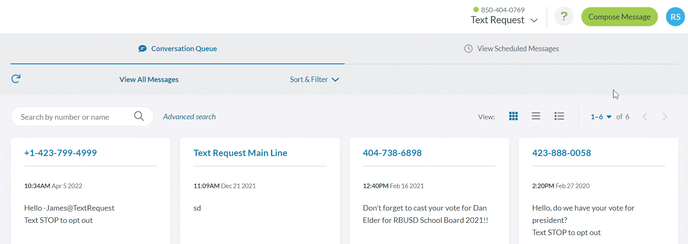
To add a signature to a reply:
1. Click on the Conversation Block you’re looking for.
2. Click the message bubble and type your reply.
3. Click the Signature button.
4. Click the Signature you want to add to this message.
5. Click SEND to send your message with the signature.
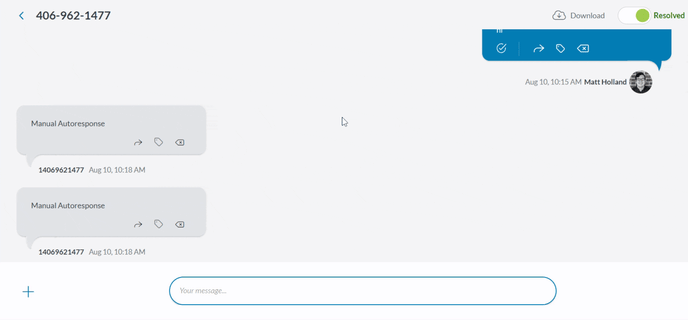
Note: Before sending the message, you can choose a different signature to attach by clicking a different signature from the list of your saved signatures, or delete the signature by clicking None.