Review Campaigns allow you to organize your review request efforts. Create different campaigns for specific groups or events for a more personalized experience for your customers.
When you’re ready to start using Reviews, you’ll need to create your first campaign. You can create as many campaigns as you like for any number of reasons.
Creating Review Campaigns
You can create as many campaigns as you like for any number of reasons. All it takes is a name and you’re ready to go!
To create a Review Campaign:
1. Go to Reviews in your navigation bar.
2. Select the Manage Campaigns tab.
3. Select Create a New Campaign from the available options.
4. Name your campaign (a maximum of 40 characters).
5. Click the Create button when you’re ready.
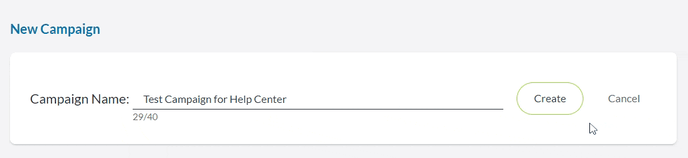
Whenever you create a new campaign, the settings you created in Review Settings automatically apply. You can keep these settings, such as the default reminder message, or make adjustments that affect only the selected campaign. This includes activating/deactivating certain platforms, writing custom reminders and thank you messages, or turning off automatic messages entirely.
Any changes save automatically as you make them.
To create a custom reminder or thank you message:
1. Go to Manage Campaigns in Reviews.
2. Select the campaign you want to make changes to.
3. Select Custom reminder / Custom thank you message.
4. Write your new message in the box.
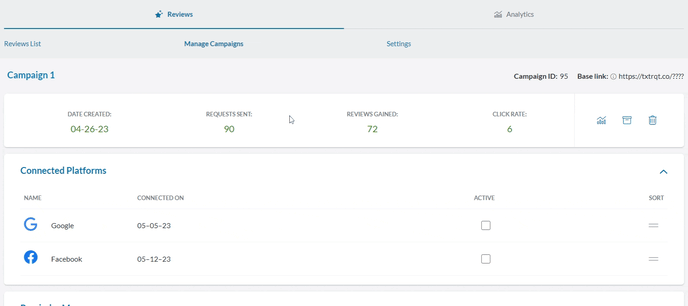
Note: Custom reminders can also change who receives the message and how long to wait before sending it.
To turn off automatic messages:
1. Go to Manage Campaigns in Reviews.
2. Select the campaign you want to make changes to.
3. Select No reminder / No thank you message depending on which automatic message you want to turn off.
To deactivate a platform:
1. Go to Manage Campaigns in Reviews.
2. Select the campaign you want to make changes to.
3. Find the platform you wish to deactivate under Connected Platforms.
4. Click the checkbox to deactivate it.
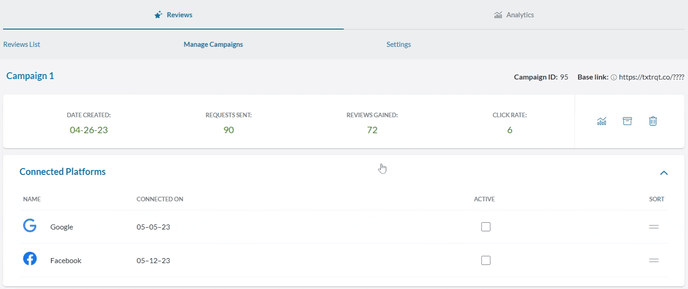
Managing Review Campaigns
In addition to creating a new campaign, the Manage Campaigns tab allows you to view a list of your Active and Archived campaigns.
- An Active Campaign is a Review Campaign you currently have running, allowing you to request reviews from your customers.
- An Archived Campaign is a Review Campaign you ran previously but ended and want to keep the data. The link for an Archived Campaign becomes inactive and contacts can no longer respond to it.
Within the Active Campaigns list, you can select the actions button to edit, archive, or delete that campaign.
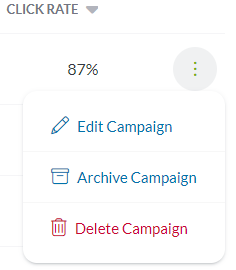
Similarly, you can use the same button in the Archived Campaigns list to unarchive or delete the selected campaign. If you delete a campaign, you can no longer use that campaign to send requests, but any reviews or data collected through that campaign stays.