This integration allows contacts within Constant Contact to be synced with Text Request.
It's useful for automatically collecting the phone numbers you’ve gathered in Constant Contact and putting them into your Text Request account so you can text them.
Additionally, each email list inside Constant Contact will automatically create a corresponding Text Request Group, which will be updated each night.
Only contacts that already exist within Constant Contact will be textable. Any contacts' phone numbers that only exist within Text Request will need to be manually added to Constant Contact, and any messages prior to the sync will not be included. Syncing starts with messages sent after the integration is turned on.
Note: The Constant Contact integration is a one-way street for changing contact information, including opt-outs. Contact information updated in your Constant Contact account will automatically appear in Text Request, but any changes you make in Text Request will not impact your Constant Contact account.
All dashboards within your Text Request account can be synced with this integration once it’s live. You just need an admin level user within both Text Request and Constant Contact to set the integration up.
How do you set up this integration?
1. Go to the Integrations section of your Text Request menu
2. Locate the Constant Contact integration box underneath the Everyday Tools section
3. Select Set Up within the Constant Contact box
4. Select Connect to Constant Contact on the new page that appears
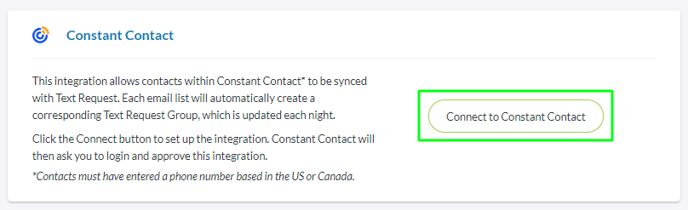
5. A new window will open asking you to login to Constant Contact
6. Once you login into your Constant Contact account, the integration will become active
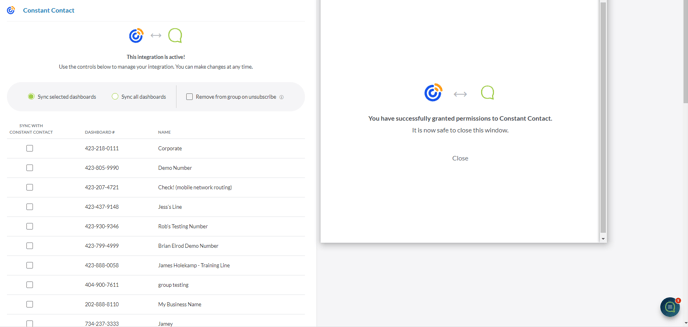
To edit the dashboards that are in sync with this integration:
You can choose all or a subset of dashboards to sync with this integration. To do that:
1. Select Settings within the Constant Contact box in your the Integrations section of your menu
2. Select between syncing selected dashboards or syncing all dashboards
Syncing to selected dashboards will add all your constant contact contacts and email lists to this dashboard
Selecting all dashboards will add all your constant contact contacts and email lists to all Text Request dashboards.
If there is a duplicate contact in Constant Contact and Text Request, the Text Request contact information will be overwritten with the newly added contact’s details.
Note, contacts won't be imported immediately after setup. For example, if you set up an integration around 3 p.m. on a Thursday, contact import wouldn’t start until midnight, and you would need to wait until Friday to see all of your contacts
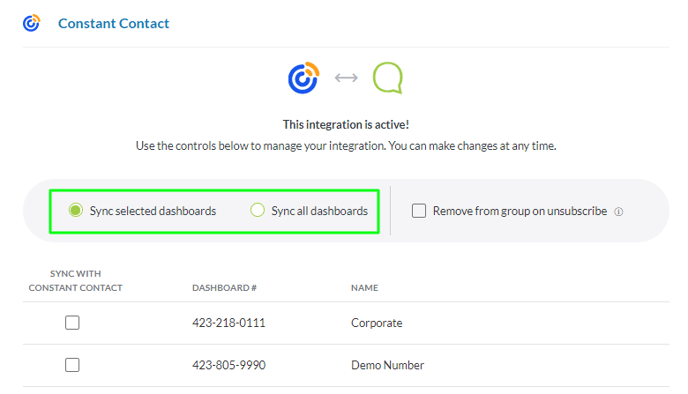
3. Check whether or not you would like for the synced dashboards to have contacts automatically archived from Text Request if they unsubscribe from an email list within Constant Contact
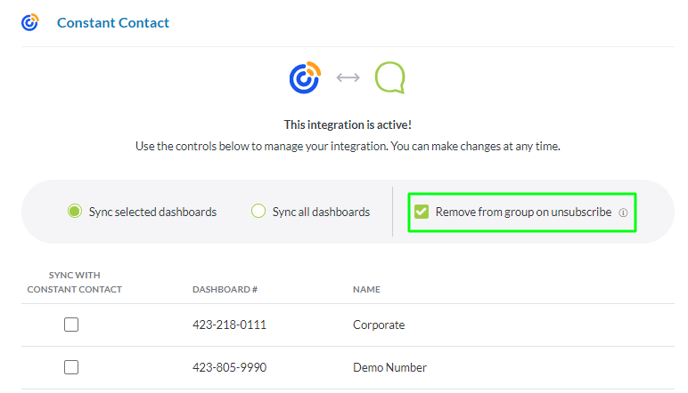

How do you disconnect this integration?
When you no longer wish to use the integration, you can disconnect it by following these steps:
1. Go to the Integrations section of your menu
2. Locate the Constant Contact integration box underneath the Everyday Tools section
3. Select Settings within the Constant Contact box
4. Select the Delete integration button at the bottom of the new page that appears
5. A new window will open and ask you to confirm that you’re sure you’d like to delete the integration
Once this integration is deleted, all contact syncing will stop.
You can reconnect this integration at any time by following the set up instructions above.