Use the advanced search function to find a specific message or conversation instantly.
Advanced Search helps you locate conversations or messages using user names, contact names, phone numbers, and/or keywords. Adjust the date range to cast a wide net if you’re not sure when the conversation took place, or narrow down your search if you have a rough idea. When first accessing Advanced Search, the date range defaults to the last month.
To use Advanced Search:
1. Go to the Messages menu of your dashboard.
2. Select Advanced Search next to the search bar.
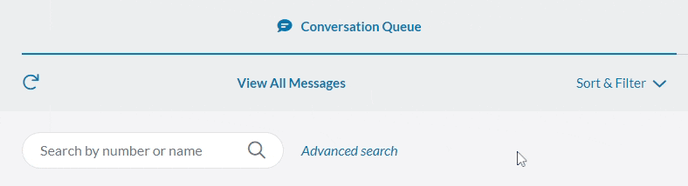
3. Enter the information needed in the appropriate fields.
4. Adjust the date range if necessary.
5. Click Search to start your search.
Click anywhere in the bar of the conversation you want to view. This redirects you to the selected conversation, however, it does not redirect you to the specific message you selected from the list.
You can also include archived conversations by checking the Include archived box above the Search button.
Selecting Clear in the search box wipes all input information and any given search results. Selecting Clear results after a search only wipes the results of that search and not the information used to search.