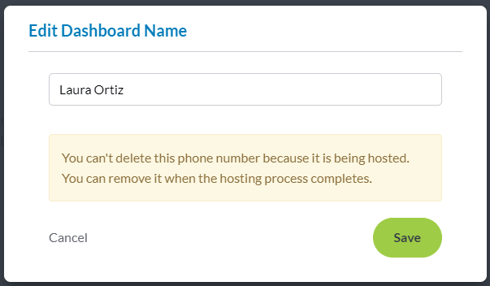Once a dashboard is created, you cannot change its 10-digit number, but you can edit its name and delete it anytime.
Administrators can access Dashboards at any time. Managers and CSRs are unable to see or access this page.
To edit a dashboard:
1. Go to the Dashboards section of your menu.
2. Click the action button (three dots) next to the dashboard you want to edit.
3. Select Edit Dashboard.
4. Enter the new name you want the dashboard to have and click Save.
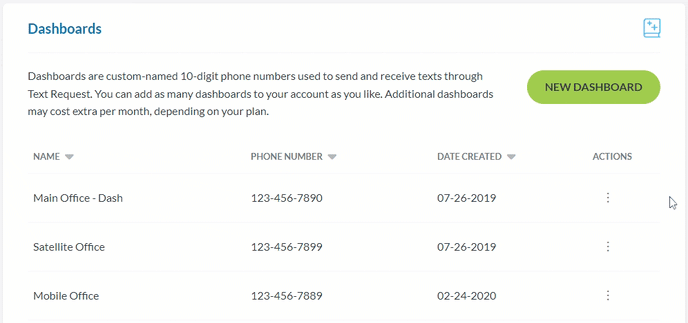
To delete a dashboard:
1. Go to the Dashboards section of your menu.
2. Click the action button (three dots) next to the dashboard you want to delete.
3. Select the Delete button.
4. Read the confirmation screen to make sure you want to delete the selected dashboard.
5. Click Delete to delete the selected dashboard permanently.
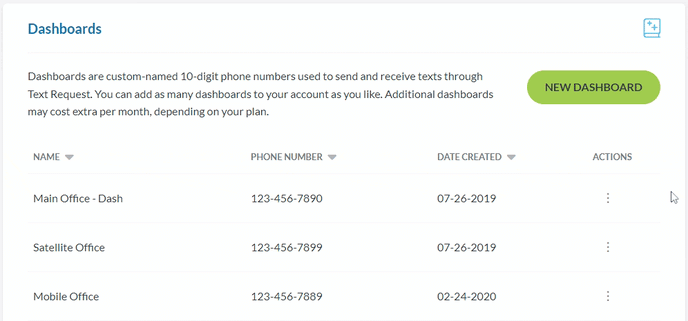
Common Issues
Editing and deleting dashboards is usually a simple process, but occasionally users run into some problems. See below for some of the most common issues you may encounter and what to do. If you ever need additional assistance with anything relating to dashboards, text us at 423.218.0111
Deleting the Dashboard You're On
You cannot delete the dashboard you're currently on, and your account must always have at least one active dashboard.
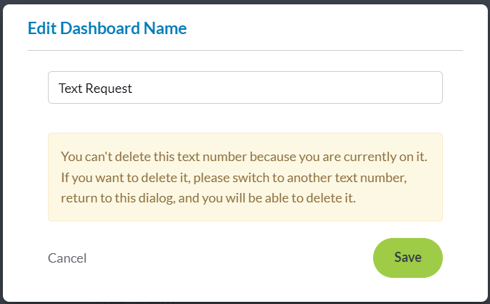
Deleting a Dashboard During Hosting
You cannot delete a dashboard that is currently in the hosting process. You’ll need to wait until the hosting process is completed before deleting the dashboard or contact our support team to stop the hosting process.