This integration allows Shift4Shop order shipping notifications to be sent via SMS.
What does this integration accomplish?
Only one dashboard can be used to send order notifications. You just need an admin level user within both Text Request and Shift4Shop to set the integration up.
When this integration feature is live, the phone number a customer provides in their billing and shipment info is used to send them an SMS alert whenever a product is being shipped.
Note that it is best to set up this integration at least 24 hours before you intend to start sending shipping notifications, so there are no delays and the integration has time to fully activate.
How do you set up this integration?
1. Go to the Integrations section of your menu
2. Locate the Shift4Shop integration box underneath the “Everyday Tools” section
3. Select “Set Up” within the Shift4Shop box
4. Select “Connect to Shift4Shop”
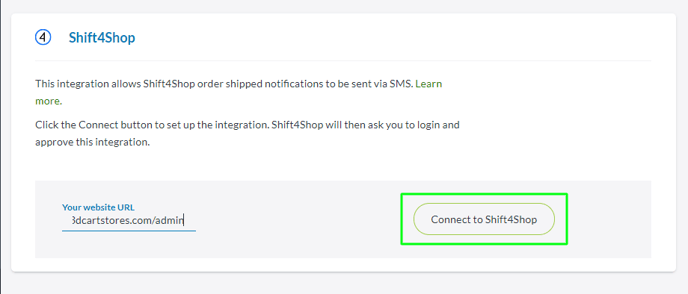
5. A new window will open and ask you to log in to your Shift4Shop account so you can grant Text Request access
6. Once you log in, select “Allow Access"
7. From there, the integration will be live, and you can begin creating your shipping notification
How do you create shipping notifications?
1. Select “Set Up” next to “Order Shipped Notification"
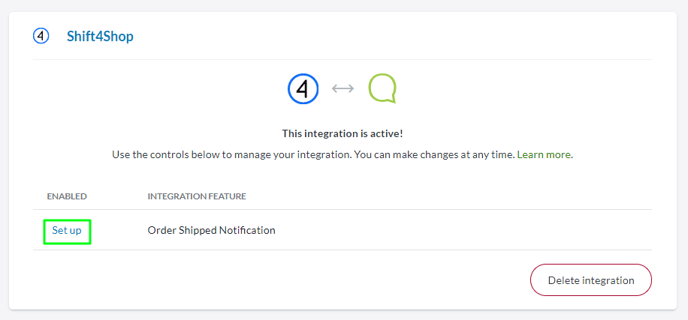
2. A new window will appear and ask you to select the dashboard you want the notification to send from
3. From here, you can begin creating the notification you want to send to customers, and insert the custom fields you want to personalize the message (only one notification can exist at a time)
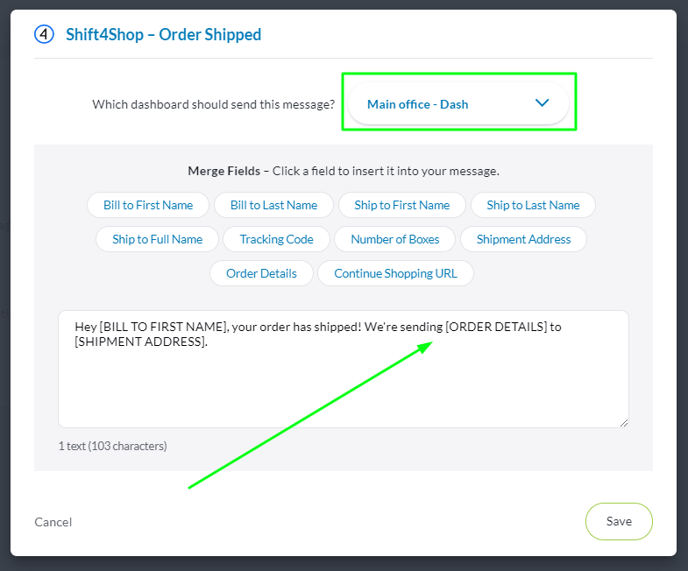

Notifications will be sent when a product is labeled as 'shipped' within your Shift4Shop account.
You can edit or unlink shipping notifications at any time by selecting the pencil icon next to the Shipping Notification.
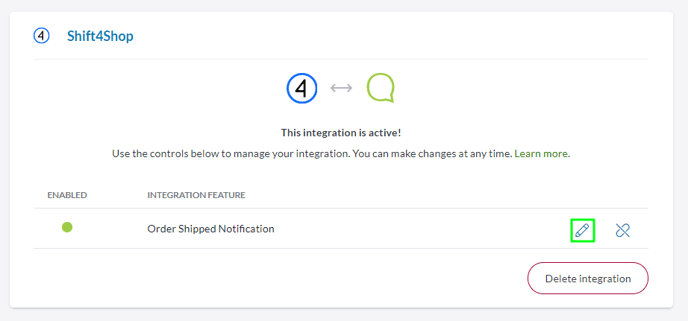

Likewise, you can unlink shipping notifications at any time by selecting the unlink icon next to the Shipping Notification. Unlinking stops the notifications from sending, but does not delete the integration.
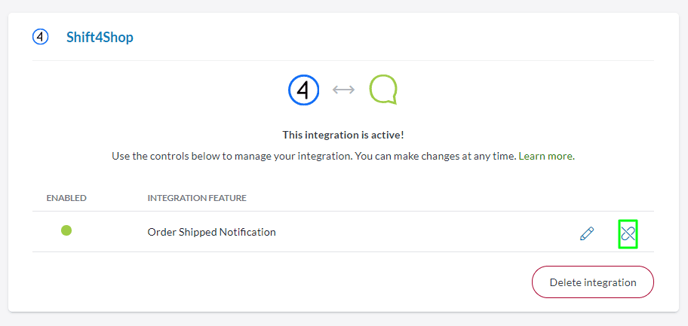

How do you disconnect this integration?
When you no longer wish to use the integration, you can disconnect it by following these steps:
1. Go to the Integrations section of your Text Request menu
2. Locate the Shift4Shop integration box underneath the “Everyday Tools” section
3. Select “Settings” within the Shift4Shop box
4. Select the “Delete integration” button at the bottom of the new page that appears
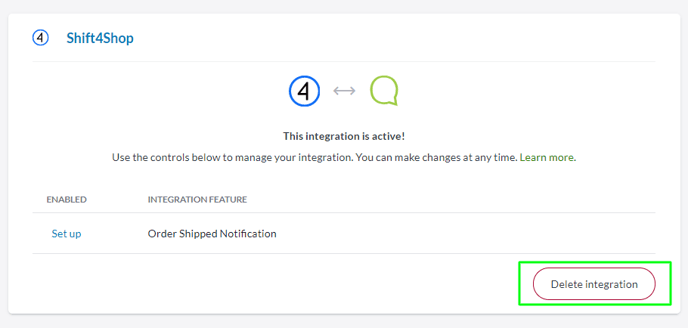
5. A new window will open and ask you to confirm that you’re sure you’d like to delete the integration
Once this integration is deleted, all notifications will stop.
You can reconnect this integration at any time by following the set up instructions above.