Message filters control how your messages are displayed.
Our three options are:
- Unresolved First
- Newest First
- Only Show Unresolved
Note: Changing your Message Filter only applies to your screen and does not affect other users.
Unresolved First
If you want to keep up with which messages still need your attention, while also being able to see your past conversations, this is probably the best filter for you.
Newest First
If you want to see all your messages in chronological order (with the most recent messages showing first), this is probably the best filter for you.
Only Show Unresolved
If you only want to see messages that still need your attention (e.g. that you need to respond to), and do not want to see past messages, this is probably the best filter for you.
To apply a Message Filter:
1. Go to Messages.
2. Click Sort & Filter.
3. Click on the filter method you’d like to apply.
4. Click APPLY & CLOSE.
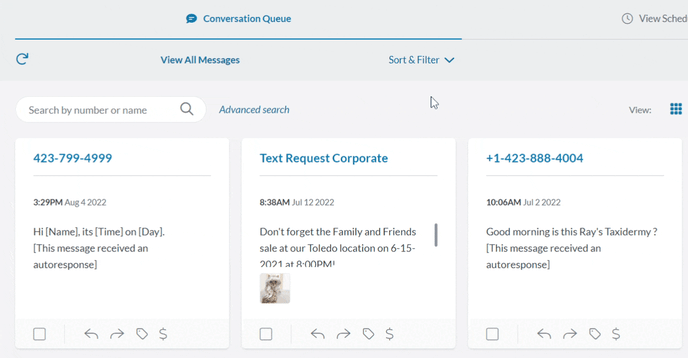
Message Filter Defaults
Within Profile & Preferences, you can set up how you want your messages to filter automatically. The conversations tab gives you the ability to toggle certain features on or off, select different settings for your messages, and truly customize your filtering options. All changes save automatically.
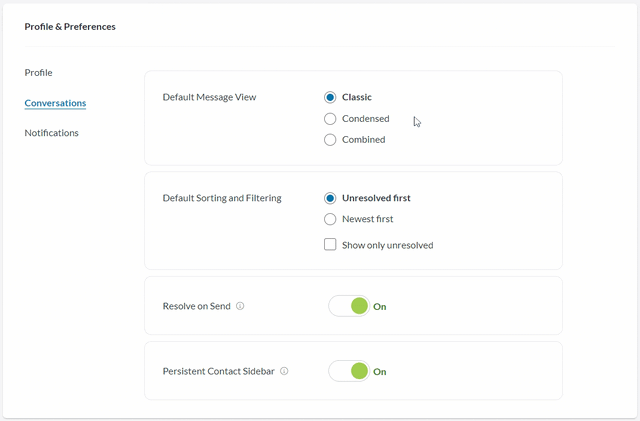
Sorting by Contact Tags
If you’ve already made and assigned Contact Tags, you can also sort your messages based on these tags. You can apply one or multiple Contact Tags to your search by following the same steps as above, but clicking on the tags and then clicking APPLY & FILTER. You can learn more about Contact Tags by visiting our Help Center guide.