There are two ways to export contacts. You can filter contacts to make a list or select individual contacts to export.
Option 1 — Export by Filtering
Filtering is a good way to export a large number of contacts at once (such as all of your active contacts) while selecting individual contacts is best suited for a smaller export.
To Export Contacts by filtering them:
1. Go to the Contacts section of your menu.
2. Use the Filter My List toolbar to generate the list of contacts you want to export.
3. Click Apply Filter once you have selected all your desired filters.
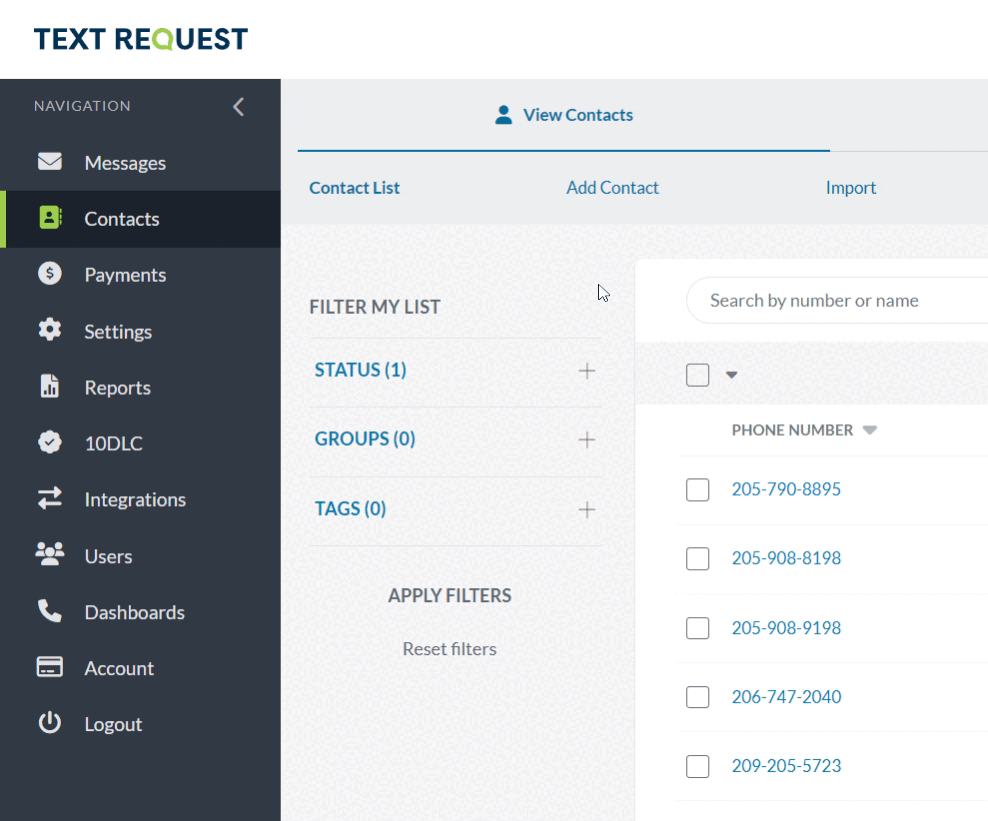
4. Your contact list will refresh automatically with your filtered contacts
5. Click the Export Button in the top bar.

6. Check the boxes for the information you want to be included in your report.
7. Click EXPORT.
8. Wait while the system Exports your filtered Contact List. Depending on the number of contacts you’re exporting, this could be instant or take a few minutes.
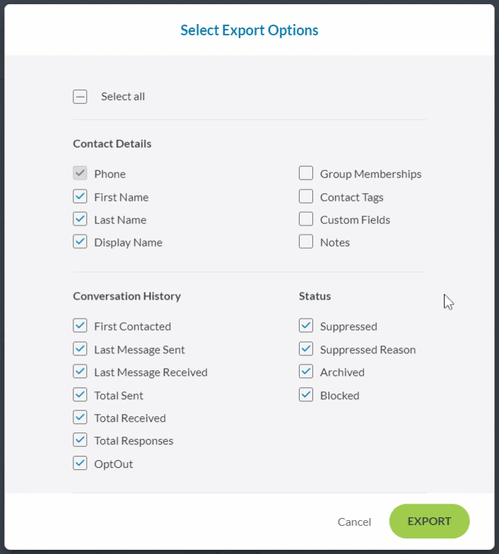
You will be automatically brought to your Export History under the Manage tab. All exports are found here in chronological order with the export you just ran at the top. You can then click the Export Button next to any export to download it to your computer as a CSV file.
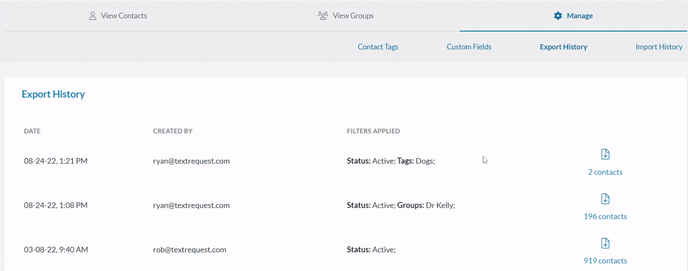
Option 2 — Export by Selecting Contacts
If you want to make a shorter, more specific exported list, you can select Contacts individually from your Contact List.
To Export Contacts by selecting them:
1. Go to the Contacts section of your menu.
2. Find the contacts you wish to export (the search bar can be useful for this).
3. Checkmark your desired Contacts by clicking the squares next to their number.
4. Click the Export icon.
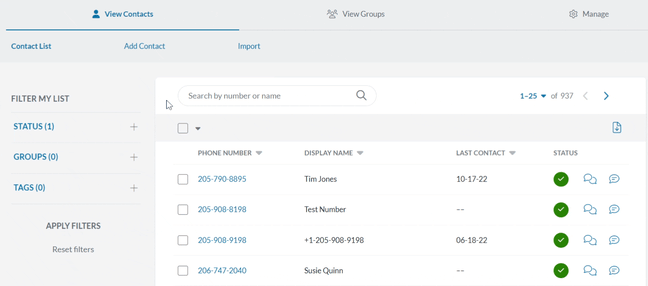
6. Check the boxes for the information you want to be included in your report.
7. Click EXPORT.
8. Wait while the system Exports your filtered Contact List. Depending on the number of contacts you’re exporting, this could be instant or take a few minutes.
The Contacts you chose will immediately download to your computer as a CSV file.