You can add as many users to your Text Request account as you want (at no extra charge).
Each user can have one of three user permission levels:
-
Administrator
-
Manager
-
Customer Service Representative (CSR)
Managers and CSRs have to be manually added as users to one dashboard at a time, but Administrators are automatically added across all dashboards at once.
Administrators can add other administrators, managers, or CSRs.
Managers can only add other managers and CSRs.
CSRs cannot add users at all.
To add a new user:
1. Go to the User section of your Text Request menu.
2. Click + New User.
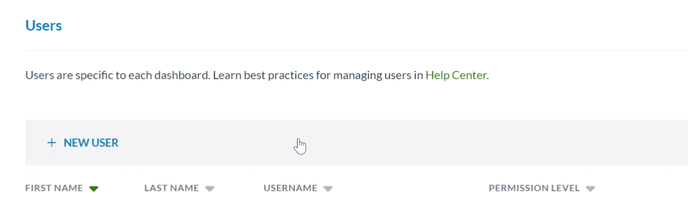
3. Enter the user's email address, first name, last name, and permission level.
4. Click + Add User.

The new user will receive an email from Text Request with their login information and additional instructions to complete the onboarding process. It is imperative that you enter the correct email address for the new user, or they won’t receive their login information.
I Didn’t Receive an Email
There are a few reasons why you might not have received your login information email.
1. The email entered when Adding a New User was incorrect and needs to be fixed.
2. Your email provider may have filtered the email to spam or some other folder, so double-check those areas.
3. The email was lost somewhere along the way. Sometimes this happens. Simply click Forgot your password? on the Log In page and follow the steps.
If you still are not receiving an email after completing each of the above troubleshooting steps, please contact our support team by texting us at (423) 218-0111 or emailing support@textrequest.com.