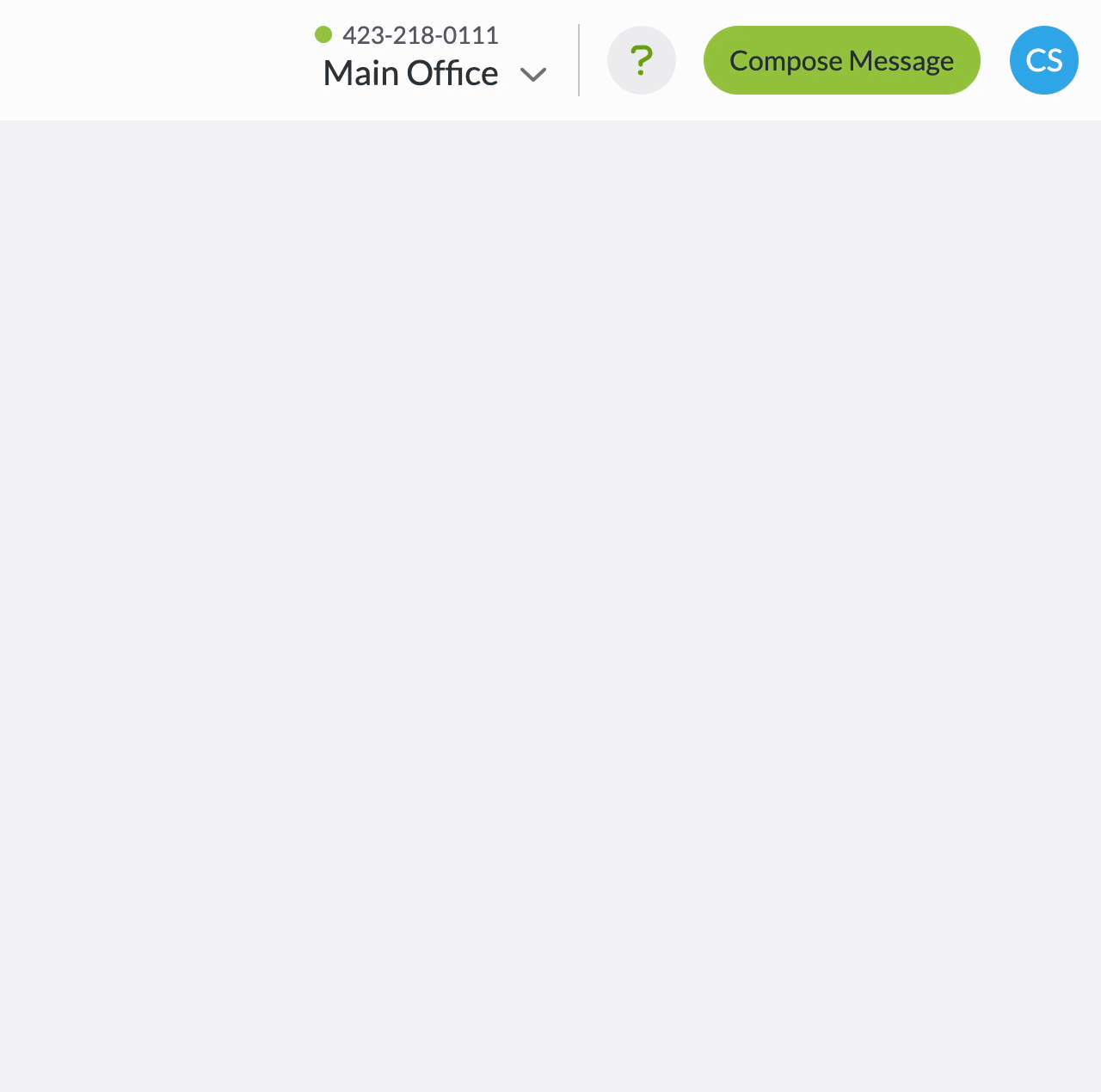Dashboards are the 10-digit phone numbers used to send and receive texts through Text Request. You can have as many dashboards under one account as you like. Only Administrators can access Dashboards.
Each additional dashboard gives you another, fully customizable Text Request login (for a fraction of the cost of a new account).
Every Text Request account comes with one dashboard included.
Note: For security reasons, if your total number of dashboards surpasses 10 when adding a new dashboard, you will need to contact our support team and they will set it up for you.
Text: (423) 218-0111
Email: support@textrequest.com
To add a dashboard:
1. Select Dashboards in the navigation menu.
2. Click + New Dashboard.

From this screen, you can choose Option 1 - New Number or Option 2 - Existing Number.
Option 1 - New Number:
1. Click New Number.
2. Select the country you're in and enter the area code you’d prefer to use.
3. Click Search.
4. Click any of the numbers from the list to select it. If you don’t like any of the available numbers, click Refresh List to generate a new list.
5. Click I'll Take It to purchase the selected number.
Option 2 - Existing Number:
1. Click Current Number.
2. Enter the phone number you’d like to SMS-enable (host).
3. Click Check to confirm whether the number can be hosted in Text Request.
4. Complete the Letter of Authorization (LOA) form. If a form does not load, check your email.
5. Your number should be activated that same business day, so check back periodically.
Alternative: If the number you enter cannot be hosted, you can check a different number or get a text-only number from Text Request by clicking Option 1 - New Number.
Changing Dashboard View
Toggling between multiple dashboards is a breeze with our dashboard selector.
You can see your current dashboard name and number in the upper right area of the header. Everything you interact with will be related to this number, including viewing conversations, sending messages, changing settings, contacts, groups, etc. Only the Dashboards and Account tabs contain account-wide information.
Note: While you can't favorite a dashboard, you will always log back into the dashboard you previously logged out of.
To change your dashboard view:
1. Click the drop-down arrow next to your dashboard name to open the menu.
2. Select any number to change to that dashboard.
By default, your dashboard list is sorted by new messages, but can also be sorted by name or number. A circle with a number inside shows how many new messages you have received since you last visited that dashboard.
The search bar is helpful for quickly jumping to a desired number if you have a long list.